1 Contents
2 Overview
In many cases the vehicle odometer/engine hours cannot be obtained from the vehicle via connection to the vehicle CAN Bus. Odometer and engine hours can be entered manually to align with the vehicle calculated values.
3 Steps
CTM-ONE can accessed via LAN, Wi-Fi or remote cellular access. Access may be limited based on modem or network configuration.
Access via local Ethernet cable
Proceed to the vehicle with the CTM-ONE installed and connect the Ethernet cable from the laptop Ethernet port to the CTM-ONE Ethernet port.
The modem power LED must be solid green in order to access the modem.
Open a browser on the laptop and enter the IP address: 192.168.1.1
With a successful connection you will be presented with the CTM-ONE dashboard and login prompt.The default credentials are:
Username: admin
Password: ChameleonSelect Installer from the left-side menu.
Locate the buttons at the bottom of the Installer page: Set Odometer Value and Set Engine Hours Value.
Odometer Value:
Press Set Odometer Value button.
NOTE: The value entered should be in kilometers, to convert from miles to kilometers multiply miles by 1.609
Enter an odometer value.
Press the Update button.
Press the OK button.
After completion a message will appear in the upper right corner.
Engine Hours
Press Set Engine Hours Value button.
Enter an engine hours value.
Press the Update button.
Confirm by pressing OK button.
After completion a message will appear in the upper right corner.
4 Technical Support/Warranty
Cypress Solutions Service
Support Group
1.877.985.2878 or 604.294.4465
9.00am to 5.00pm PST
support@cypress.bc.ca
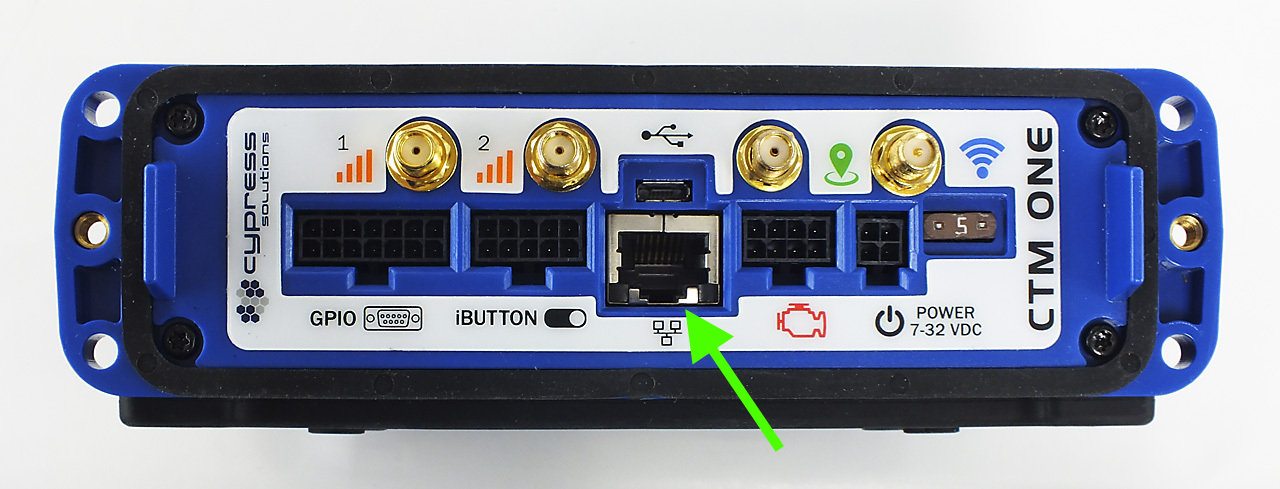

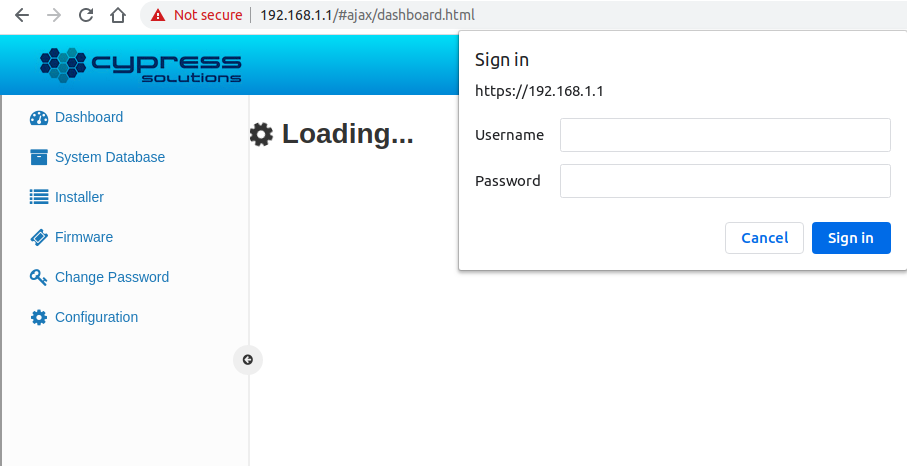
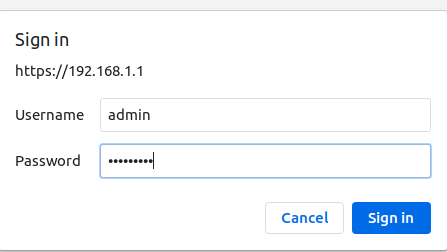
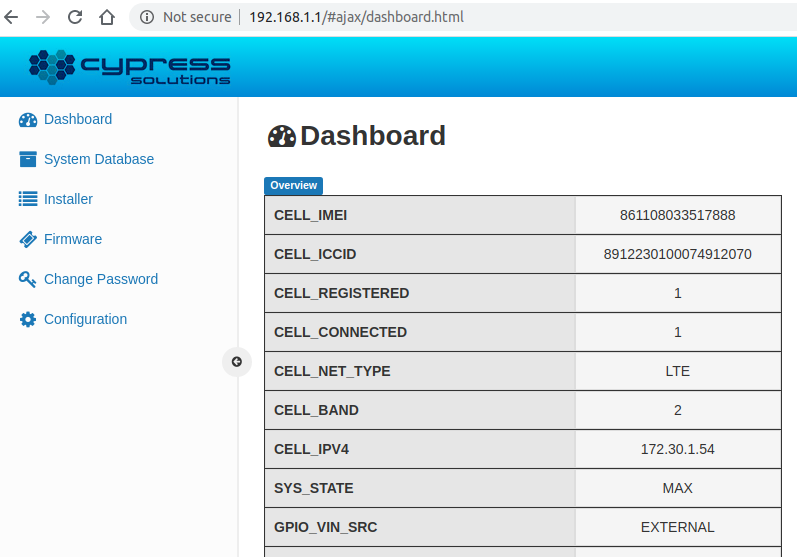
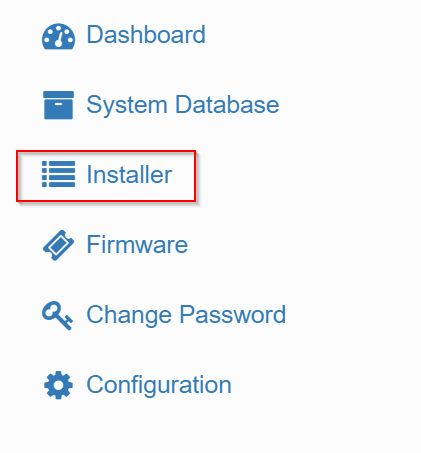

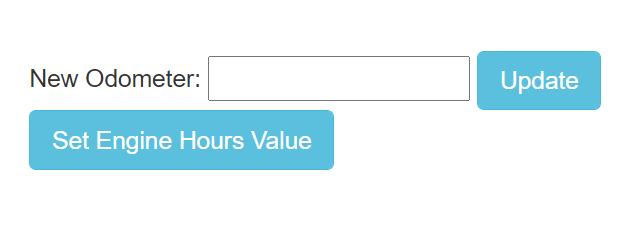

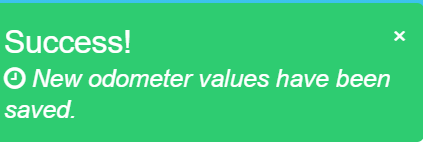
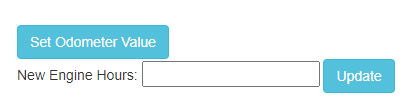
Add Comment